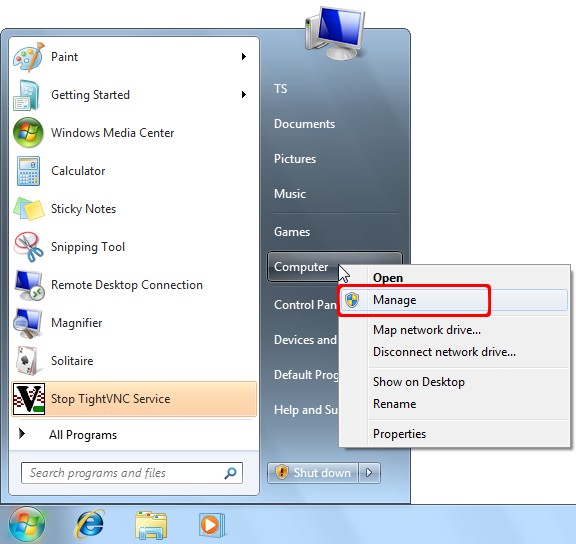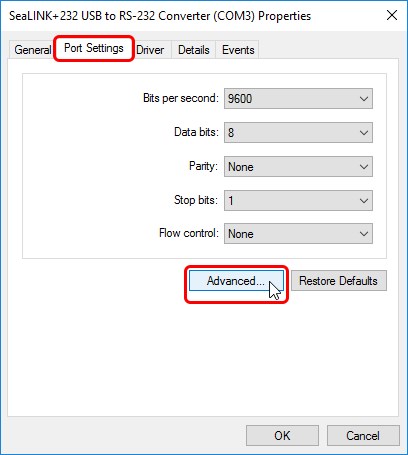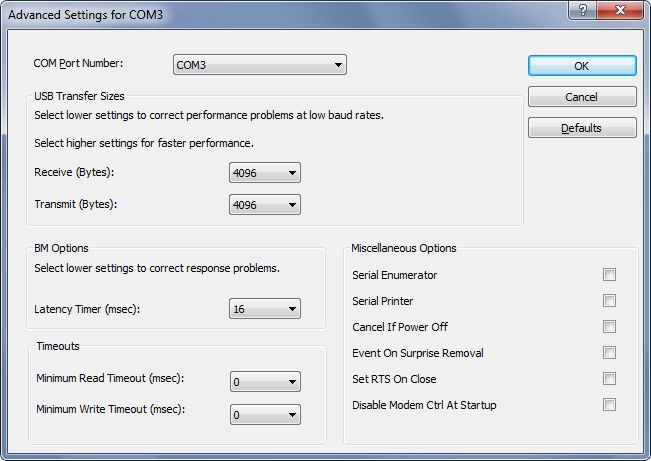How to fix “crazy mouse” syndrome with USB serial adapters
Overview
This condition is potentially encountered in Microsoft Windows when connecting a serial GPS device to a serial port. It is caused when the NMEA 0183 GPS serial data is misinterpreted as mouse data by the serial port enumerator (serenum.sys), resulting in erratic mouse cursor activity. The following steps will cure the “crazy mouse” syndrome with Sealevel USB to serial adapters. These instructions were tested in Windows 10 and can be adapted for Windows 8, 7 or XP operating systems.
Unplug or Disable the Serial GPS Device
- To gain control of the mouse, first make sure that the attached NMEA data source (e.g., GPS, AIS, Sonar) is either powered off or unplugged from the serial port on the USB serial adapter.
- Keep the USB to serial adapter connected to the USB port.
Locate the USB Serial COM Port in Windows Device Manager
- Access the Power Users Menu by right-clicking the Windows icon (or Start button) in the lower left corner of the screen. Alternately, press the keyboard shortcut: [Windows key] + X.
- Select Device Manager from the menu by left-clicking with the mouse. If using keyboard shortcuts, press the letter ‘M’.
- If using Windows 7, after right-clicking the Start button, right-click on ‘Computer’ (In Windows XP, right-click on ‘My Computer’). Left-click on ‘Manage’ in the fly-out menu, as shown.
- In the Device Manager window, expand the ‘Ports (COM & LPT)’ section by clicking on the ‘>’ or triangle (‘+’ symbol in Windows XP), as shown.
- Under ‘Ports (COM & LPT)’, double-click on the USB serial device entry to bring up the Device Properties dialog box. Sealevel devices will be labeled ‘SeaLINK’ or ‘SeaPORT’.
Disable the Serial Port Enumerator (Serenum.sys)
- In the Device Properties window, click the ‘Port Settings’ tab.
- Then click the ‘Advanced’ button, as shown, to open the Advanced Settings window.
- In the Advanced Settings window, locate the Miscellaneous Options section and uncheck the box for ‘Serial Enumerator’, as shown. This will prevent serenum.sys from being associated with this COM port.
- Click the OK button to confirm your changes.
- Click the OK button to close the Device Properties window.
- Close the Device Manager by clicking the ‘X’ in the top-right corner.
Contact our technical support department at 864-843-4343, if you continue to experience symptoms of “crazy mouse” syndrome.